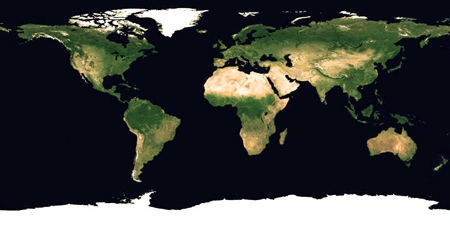If you want to reset your printer (epson T-11) without software adjustment, follow this instruction step by step :
Step :
1. Prepare tools : Screwdriver + and - , scissor and cable wire
2. Open Body printer :
3. Detach paper barrier
After detach paper barrier :
4. Detach cables (power & data) 5. Open mainboard : Chip on red cirle to be focus attention :
6. Strecht the cable :
7. Connect...